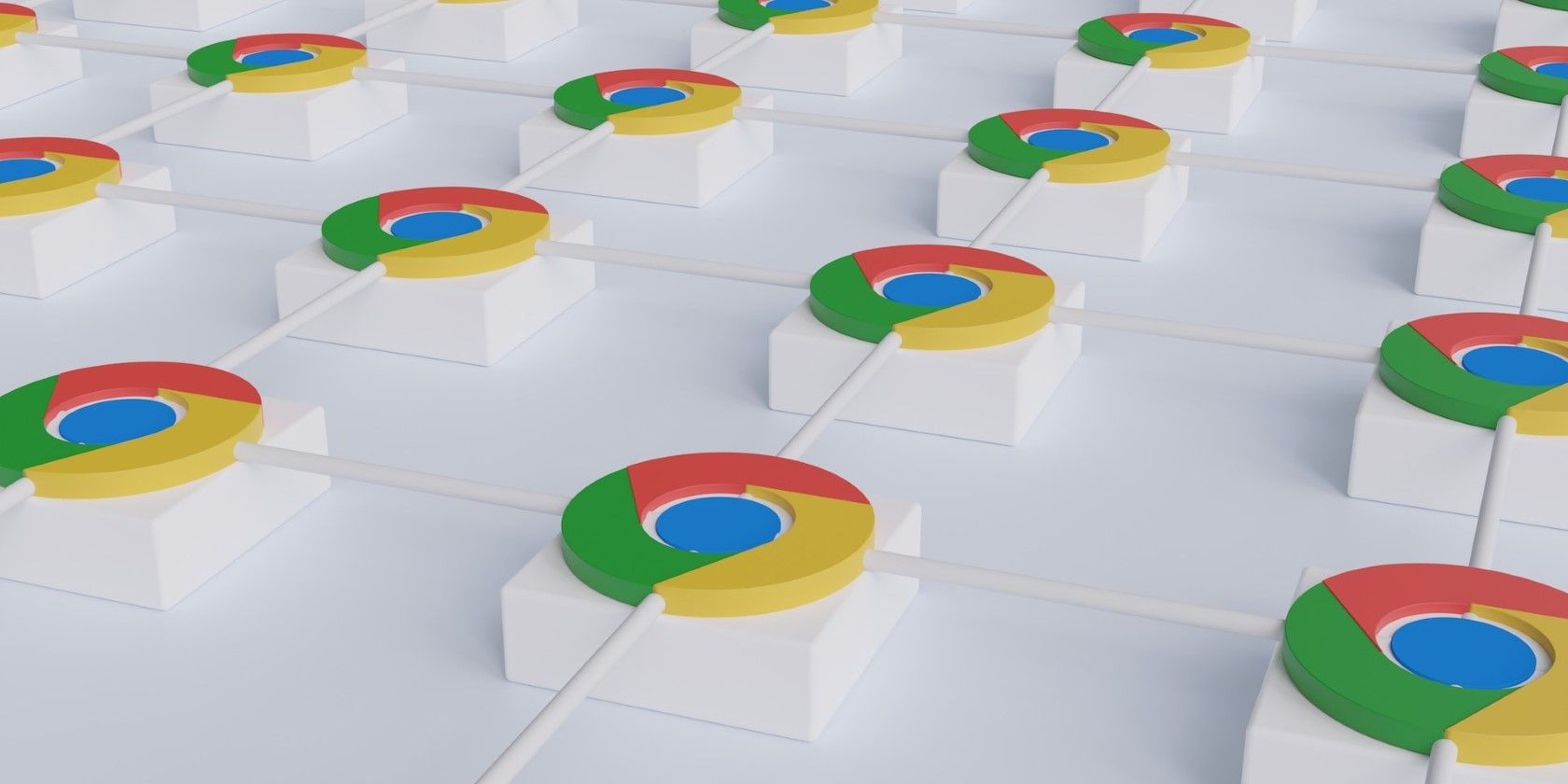
Ultimate Guide: Mastering the Art of Slack Reminder Notifications

Ultimate Guide: Mastering the Art of Slack Reminder Notifications
What to Know
- In the comment field, type**/remind** followed by the person you want to remind, the reminder, and the date for the reminder.
- To add a reminder from a message, select thethree dots or long-press on the message, then selectRemind me about this .
- To edit reminders, go to your own Slack channel and type**/remind list** .
If you work with remote team members, you’re probably familiar with Slack as a collaboration tool. But did you know that Slack also has a powerful, built-in task reminder system? Slack reminders are a great way to remember things like work tasks, personal appointments, or birthdays. Here’s how it works.
How to Add a Reminder in Slack
The correct syntax to add a reminder in slack is simple. There are three parts to the command, and once you add it, Slack will remind either you or someone else with the reminder text you specify, at the time that you’ve stated.
- To see how the command needs to be set up, log in to Slack and, in the comment field, type**/remind** . A pop-up will show you how to structure the command.
:max_bytes(150000):strip_icc():format(webp)/slackremind-5f0ca162e03b45e4aaf16a79ff623134.jpg)
- Always precede the name of the person with the**@** symbol or the name of the channel with the**#** symbol. If you’re reminding yourself, just useme without the @ symbol. Follow the /remind command with the person you want to set the reminder for, the reminder, and the date for the reminder. Like this:
/remind me “reminder” 4/29/2020 9:15 PM
You can use a number of formats to define the time. Specify only the time for today, state the date in most formats, or write any day of the week. You can also use recurring terms like “every Monday and Friday” or “every weekday”. If you don’t specify time, it’ll default to 9:00 AM on the day you specify. - When you pressEnter , you’ll see a message confirming that Slack will remind you at the date and time you specified. You’ll also see buttons toDelete the reminder orView Reminders that you’ve already set.


- Reminders appear in the Slackbot channel. You’ll see a notification icon appear there when the reminder is active. If you select the channel, you’ll see the most recent reminders. You can selectMark as Complete ,Delete to remove the reminder, orSnooze the reminder to receive the reminder notification again later.

- If you assign a reminder to someone else using the**@** symbol, it’ll appear in their Slackbot channel at the date and time that you specify. Using Slack to remind others of tasks is a great way to stay productive in the collaboration tool your team uses anyway.
How to Edit a Reminder in Slack
Editing or updating a reminder takes a few extra steps, because you can’t edit reminders directly. First, you need to find the reminder you want to edit, delete it, and then recreate it with your update.
- Recall your list of reminders. To do this, select your own slack channel (select your name) and type**/remind list** . This will display a list of all of your currently set reminders.


- SelectDelete next to the task you want to remove.

- Add the reminder again using the procedure above, with the new details.
The /remind command works the same whether you’re using Slack on the web or the Slack mobile app.
How to Set a Reminder in Slack From Messages
If you receive messages in Slack that you want to respond to later, you can save those as reminders. Doing this works slightly differently whether you’re using Slack on the web or the Slack mobile app.
- In the Slack web app, select the three dots to the right of the message. This will bring up a menu where you can selectRemind me about this . Then, to the left, select when you want to be reminded. You can choose a fixed time period or selectCustom to set a date and time and customize the reminder itself.
 Epubor Audible Converter for Mac: Download and convert Audible AAXC/AA/AAX to MP3 with 100% original quality preserved.
Epubor Audible Converter for Mac: Download and convert Audible AAXC/AA/AAX to MP3 with 100% original quality preserved.

- To add a reminder from a message on the Slack app, long-press on the message and selectRemind Me from the pop-up menu.
- On theRemind me window, tap the time when you want to be reminded. SelectCustom to set your own date, time, or custom reminder text.

These reminders will show up in the Slackbot channel just like any of the other reminders that you’ve set for yourself using the /remind command.
Was this page helpful?
Thanks for letting us know!
Get the Latest Tech News Delivered Every Day
Tell us why!
Other Not enough details Hard to understand
Submit
- Title: Ultimate Guide: Mastering the Art of Slack Reminder Notifications
- Author: Robert
- Created at : 2024-08-18 21:24:54
- Updated at : 2024-08-19 21:24:54
- Link: https://techtrends.techidaily.com/ultimate-guide-mastering-the-art-of-slack-reminder-notifications/
- License: This work is licensed under CC BY-NC-SA 4.0.
:max_bytes(150000):strip_icc():format(webp)/reminderinslackcommentfield-65f035cb01d248c89a768e5c87c5f919.jpg)

:max_bytes(150000):strip_icc():format(webp)/slackreminderresult-a1aede9c7212420fad2f823efe967309.jpg)
:max_bytes(150000):strip_icc():format(webp)/reminderinslack-6e795fc0dd214366aba040316028dd2a.jpg)

:max_bytes(150000):strip_icc():format(webp)/slackupcomingreminders-78e950d238934f26bea0fad0dc6c6106.jpg)
:max_bytes(150000):strip_icc():format(webp)/slackupcomingreminders-5cbd1541047b414daed53b54cea3e790.jpg)
 Epubor Audible Converter for Mac: Download and convert Audible AAXC/AA/AAX to MP3 with 100% original quality preserved.
Epubor Audible Converter for Mac: Download and convert Audible AAXC/AA/AAX to MP3 with 100% original quality preserved.:max_bytes(150000):strip_icc():format(webp)/slackremindmeaboutthis-76786ff068db4882884989ab933b45ca.jpg)
:max_bytes(150000):strip_icc():format(webp)/slackappremindme-9ada02a06c2c490bb9fa654470dd6913.jpg)