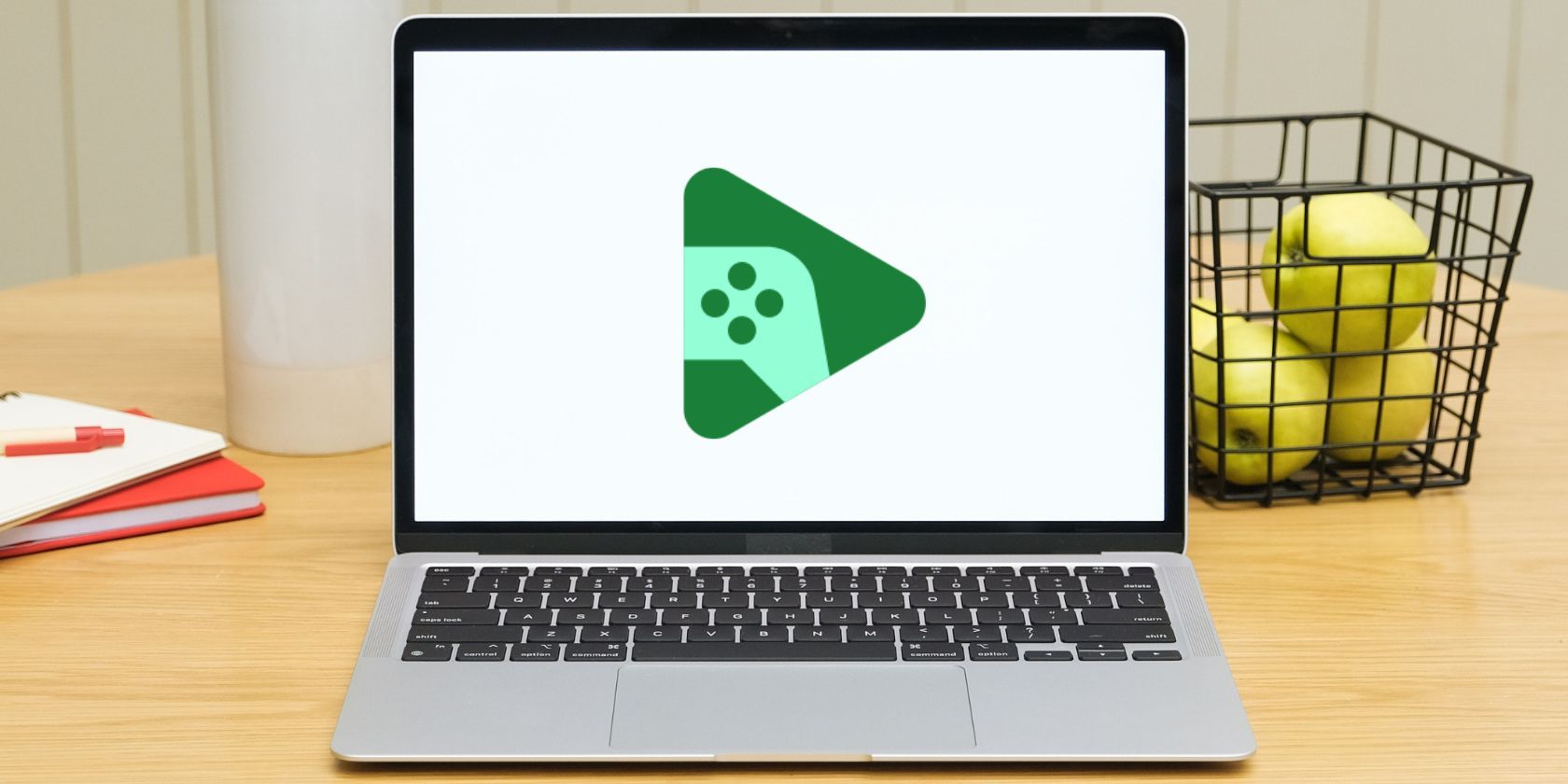
Solving 'Secure Connection' Error: A Step-by-Step Guide

Solving ‘Secure Connection’ Error: A Step-by-Step Guide
“This site is not secure” and similar errors can prevent you from visiting some web pages. This article discusses simple methods for diagnosing the problem, gauging your level of risk, and mitigating any potential security hazards.
Why the Connection Is Not Secure
Browsers will return a “not secure” error when they can’t verify a website’sSSL certificate . SSL is a securedata encryption method that keeps transmitted data private and safe. If a browser detects a problem with a site’s SSL certificate, it will stop the site from loading and display a message about it not being secure.
Many things can cause these errors, some of which are problems on the site’s end. The website could have an expired SSL certificate, no SSL certificate, or one that wasn’t set up correctly. It’s also possible that a trusted organization didn’t issue the certificate.
When this warning is seen in Chrome, you’ll seeNot secure next to the URL. Firefox displays a red line through a lock icon. Similar warnings can be seen in other browsers.
How to Fix ‘Not Secure’ Connection Errors
There’s nothing you can do if the problem is on the website’s end. If the issue is coming from your device, here are some solutions to try:
- Reload the page. This is a quick and easy troubleshooting option to try. If refreshing the page doesn’t help, restart the whole browser by closing it (don’t just minimize it) and reopening it.
- Check the URL to make sure the address was typed correctly. Any small typo could result in the wrong page trying to load, which could lead to a “connection not secure” or similar error.
- Clearing your browser cache and cookies is another quick, easy troubleshooting method that may solve the problem.
- Update your browser. Outdated browsers may have security holes that updates will fix. For most browsers, you can check if you’re using the latest edition through a Help or About menu.
- Disable all your browser extensions . One or more could be causing security or network issues that result in this error.
- Disable the VPN if you’re using one. VPNs complicate how your data is routed through the internet, which can cause some websites to throw a “not secure” connection error.
- Check if the page loads on a different network. For example, if the connection to the site is not secure when using Wi-Fi on your phone, switch over to mobile data. If you don’t see the error,reboot your router ; the issue could be related to your network.
- Scan for malware . You could have an infection if you’re seeing the error when attempting to visit major websites like Google and Wikipedia, and especially if other devices on your network are_not_ experiencing this issue.
- Check your AV software. Features like a firewall can sometimes conflict with your network settings and mistakenly block some SSL certificates and connections. To see if this is the problem, temporarily disable your antivirus software’s SSL scanning feature.
- Fix your computer’s date and time . If incorrectly set, it can prevent your browser from verifying the SSL certificate of the site you’re visiting.
- Use HTTPS Everywhere . Most browsers have this feature enabled by default but check the app’s privacy settings to be sure.

- Use an SSL certificate checker. Third-party SSL certificate checkers, such asSSL Server Test , will tell you everything about the flagged site, from its IP address to the certificate issuer and expiration. What you find will tell you if the site’s problem is simple or more complicated.
- Reset your router. If your router has been compromised, restoring it to its factory default settings can clear it out. All routers work a little differently, but look for a reset button or hole on the back or bottom.
Can I Ignore the ‘Not Secure’ Error?
If you feel confident that the error is on the part of the website, and the website is known and trusted, and if the site doesn’t include any functionality where sensitive personal data passes back and forth, you can choose to ignore the error and proceed like normal.
But if you’ve gone through all these troubleshooting steps and there is still an error, understand that the site may have a serious security problem, and you should exercise extreme caution. If the site isn’t one you_have_ to visit, don’t go there for a while. The admins may need time to sort out any serious issues.
How to Fix a Connection-Is-Not Private Error
Was this page helpful?
Thanks for letting us know!
Get the Latest Tech News Delivered Every Day
Tell us why!
Other Not enough details Hard to understand
Submit
Also read:
- [New] 8 Things to Consider Before Buying Next Lens for 4K Camera for 2024
- [New] Crafting Cinematic Magic Essential Tips for Creating Stunning Slow-Motion Media on Instagram
- [Updated] Premier Video Call Alternatives Zoom's Rivalry Explained for 2024
- 2024 Approved Facebook Photos/Videos The Role of Watermarks
- 2024 Approved How to Make Glitch Effect with Filmora
- Complete PSVR 2 Titles Revealed: Comprehensive Roster of All Announced Video Games
- Discover the Steps to Identify Your Windows 11 PowerShell Version with Ease
- Free Techniques to Change Your Character's Voice and Sound Identity in Free Fire Gaming for 2024
- How to Activate and Navigate with Live View in Google Maps
- How to Fake GPS on Android without Mock Location For your Samsung Galaxy A24 | Dr.fone
- How to Take and Share Nintendo Switch Screenshots
- How Well Do EVs Work in Extreme Cold or Heat?
- Step-by-Step Guide: Mapping Drives in macOS
- Step-by-Step Tutorial on Hooking Up a Subwoofer to Your Samsung Home Theater Bar System
- Troubleshooting Colored Printouts: A Deep Dive Into Resolving Unintended Palette Shifts with YL Computing Solutions
- Troubleshooting Wireless Connectivity Errors for Samsung Galaxy Users
- Unlock the Secrets to Restoring Android Text Message Functionality
- Title: Solving 'Secure Connection' Error: A Step-by-Step Guide
- Author: Robert
- Created at : 2025-01-20 19:50:52
- Updated at : 2025-01-25 19:31:23
- Link: https://techtrends.techidaily.com/solving-secure-connection-error-a-step-by-step-guide/
- License: This work is licensed under CC BY-NC-SA 4.0.
:max_bytes(150000):strip_icc():format(webp)/chrome-always-use-https-77dfce79cdac4797b3cb164345aff64e.png)