
Mastering Linux: My Journey with ChatGPT as a Guide

Mastering Linux: My Journey with ChatGPT as a Guide
Quick Links
- Linux Can Be Challenging but AI Tools Are There to Help You
- Getting Familiar With Complex Linux Concepts
- Understanding Linux Commands in Depth
- Troubleshooting Linux Errors
- Learn How to Do Something on Linux
- Creating Bash Scripts to Automate Tasks
- Navigating Linux With ChatGPT
When I first got into Linux, it felt like I was going on an adventure without a guide. Every command seemed like a challenge, and every error message felt like a cryptic puzzle. But then I got hold of a secret weapon—ChatGPT. It transformed my Linux journey for good.
Linux Can Be Challenging but AI Tools Are There to Help You
I remember the days when I had to scroll through Ask Ubuntu, LinuxQuestions, Linux Mint forums, and Reddit to find answers to my burning Linux questions or solutions to problems. Sure, you have official documentation, manual pages, dedicated blogs, and many educational websites for learning Linux . However, for many newbie Linux users, skimming through the documentation or reading blog posts doesn’t cut it.
Firstly, it’s not easy to always understand the documentation. Secondly, you may not always find the exact answer you’re looking for. But that’s where AI tools such as ChatGPT come into play. They can explain stuff at the same level as your understanding. You can continue to ask questions until you fully understand something or get your solution.
One caution though. AI chatbots can hallucinate . So while it’s easier to learn Linux using these tools, you shouldn’t believe everything they say without verifying it.
Getting Familiar With Complex Linux Concepts
When I first ventured into the Linux world, I realized that there was a whole bag of new things to learn. Concepts like kernel modules, file system hierarchy, permissions , security , system management, and shell scripting were difficult to get my head around.
Trying to learn these topics often involves poring through technical documentation and lengthy articles, which can be overwhelming and time-consuming. Not to mention, the authors often don’t write them in a beginner-friendly language.
With ChatGPT, you can break down intricate Linux concepts into digestible, easy-to-understand explanations. You can even ask follow-up questions or ask for further elaboration on specific points. This makes your learning more interactive, engaging, and less intimidating. Moreover, you can ask the chatbot to tone down its explanation for different levels of learners.
For example, here’s one of my conversations with ChatGPT where I asked it to explain the Linux file system.
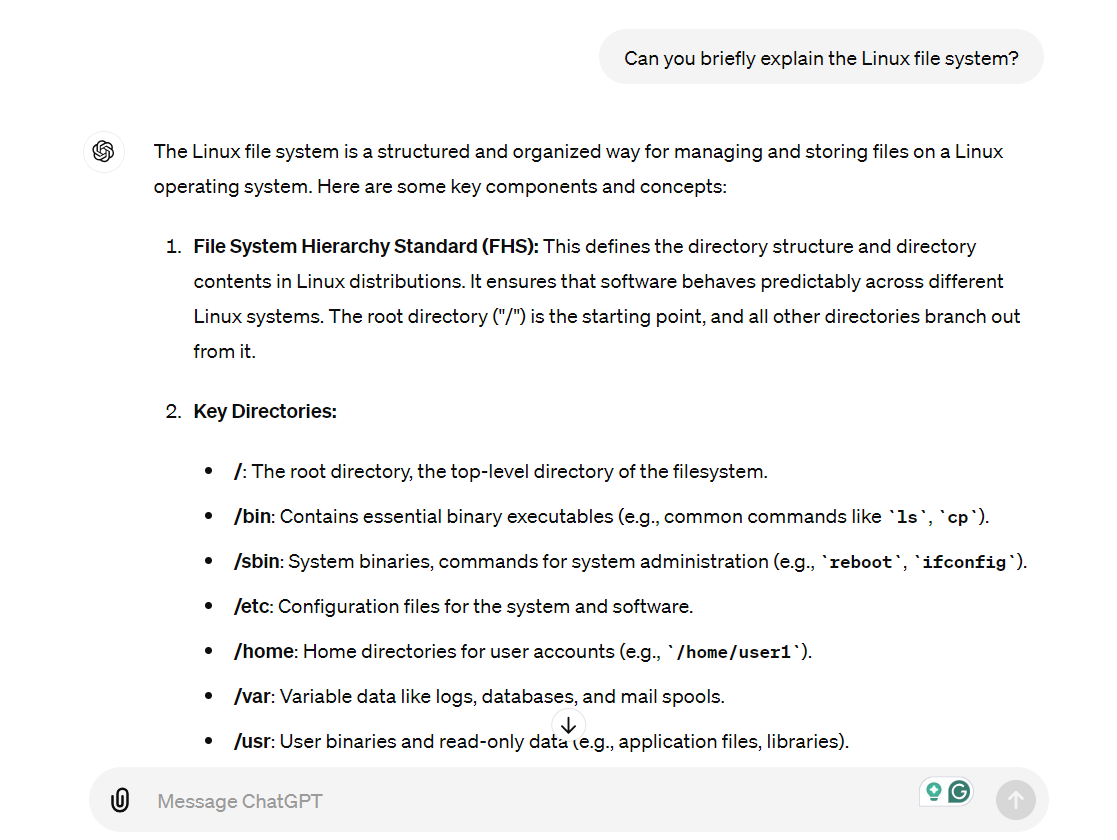
It talked about inodes , which I wasn’t quite familiar with. So I asked for more explanation on that point.
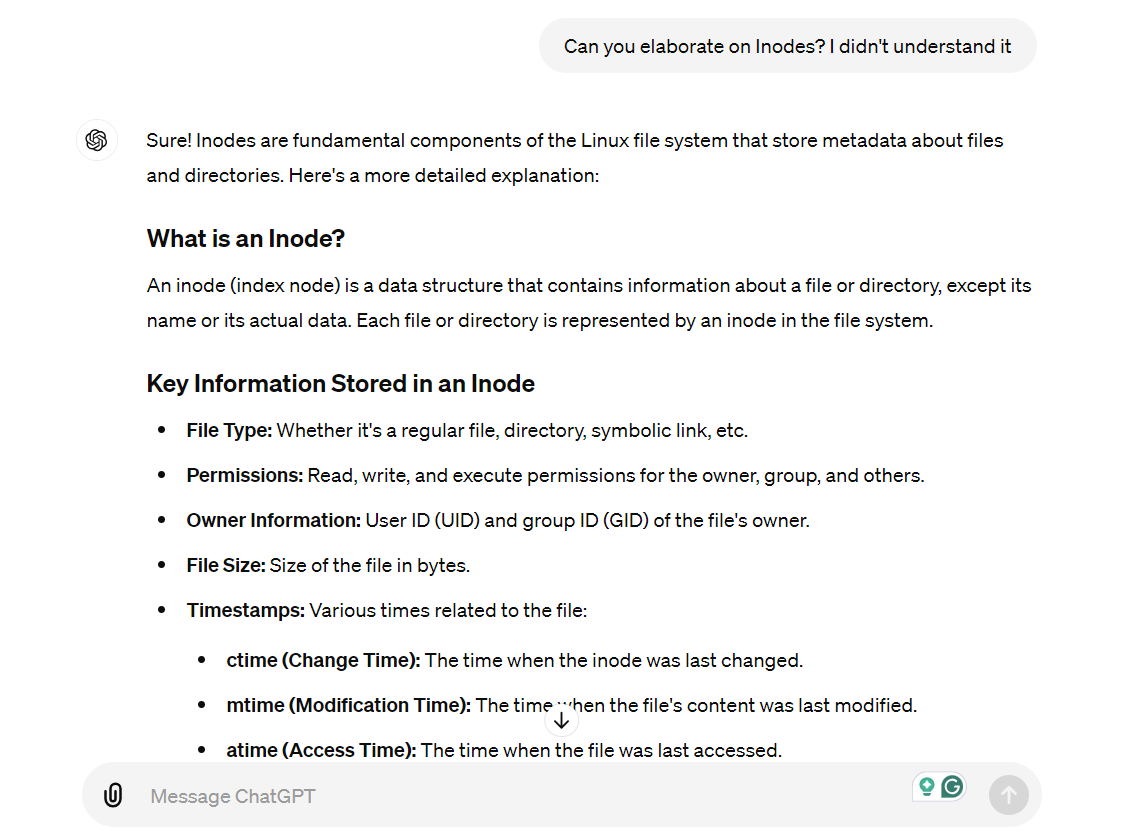
The great thing about this is that you can revisit this conversation anytime in the future and recall the key points. No need to do multiple Google searches. If you think something is going over your head, you can ask ChatGPT to explain it simply. Here’s an example where I asked ChatGPT to explain kernels .
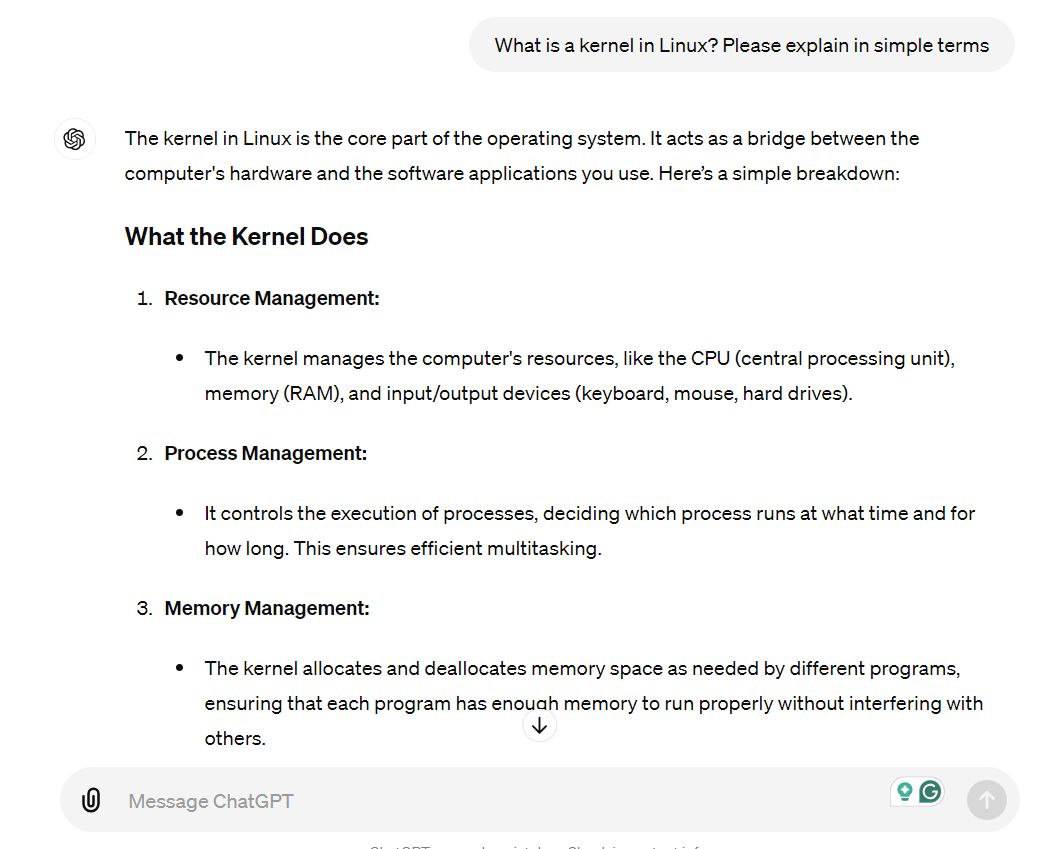
Unlike other resources, I can tailor ChatGPT responses to my level of knowledge and understanding, making my learning more effective and easy.
Understanding Linux Commands in Depth
Part of using Linux involves learning the command line and important Linux commands . Whether using the terminal is a must on Linux is a different discussion. However, there’s no doubt that using the command line is the way to get the most out of your Linux experience .
Now with so many AI tools including ChatGPT, you don’t have to dread reading manpages for hundreds of commands having dozens of options each. Whether you want to learn the advanced uses of basic Linux commands or the basics of advanced commands, ChatGPT can prove to be helpful.
If you don’t understand a command, you can ask ChatGPT to explain it, describe its use cases, and show you real-life examples of what you can do with it. You can continue asking about each option or flag that comes with a command to fully grasp its usage. For example, I’d like to learn how to use the mkfs command . I start by asking what this command is for and when I need it.
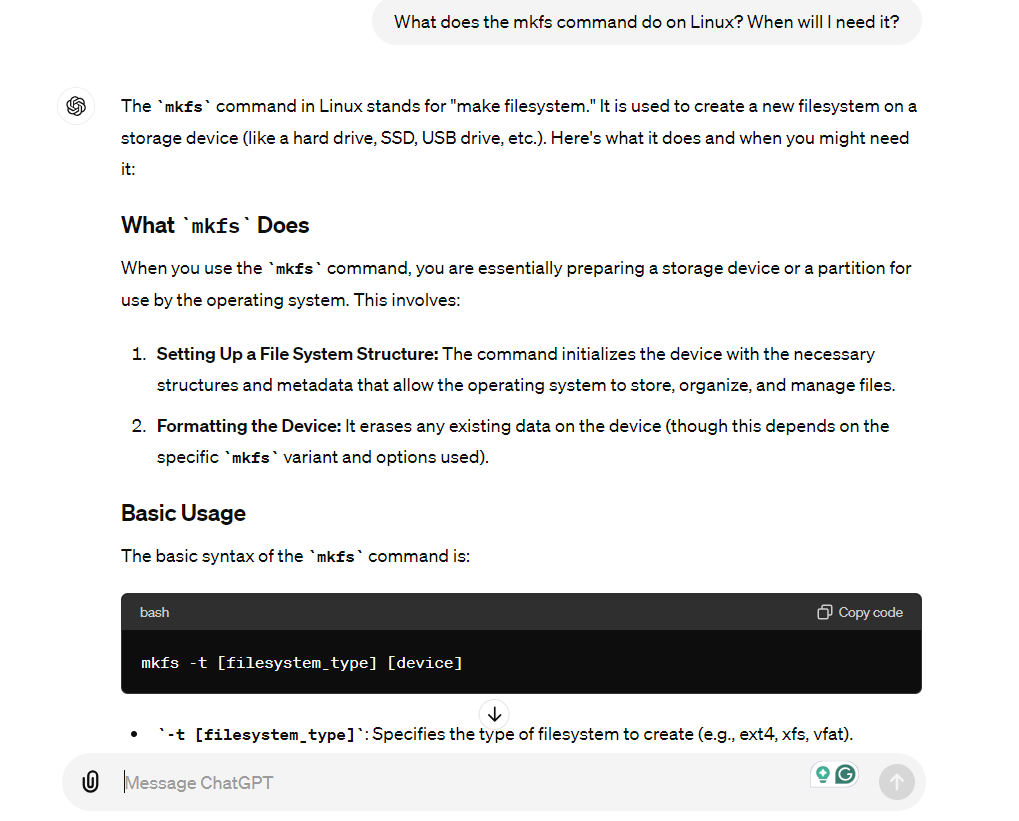
As a Linux user, there will be many times you’ll have to copy and paste large commands from the internet. Sometimes, there will be no explanation of what that command does. You can copy the command and ask ChatGPT what it does before you run it on your Linux system.
When I was new to Linux, I was having a hard time understanding what sudo apt update && sudo apt upgrade did. But ChatGPT now makes it easy to understand. Here’s another example.
find /var/log -type f -mtime +30 -exec rm {} ;
This command is useful for cleaning up old log files. At first glance, it’s difficult to understand. But ChatGPT can break down the command and explain which part is doing what.
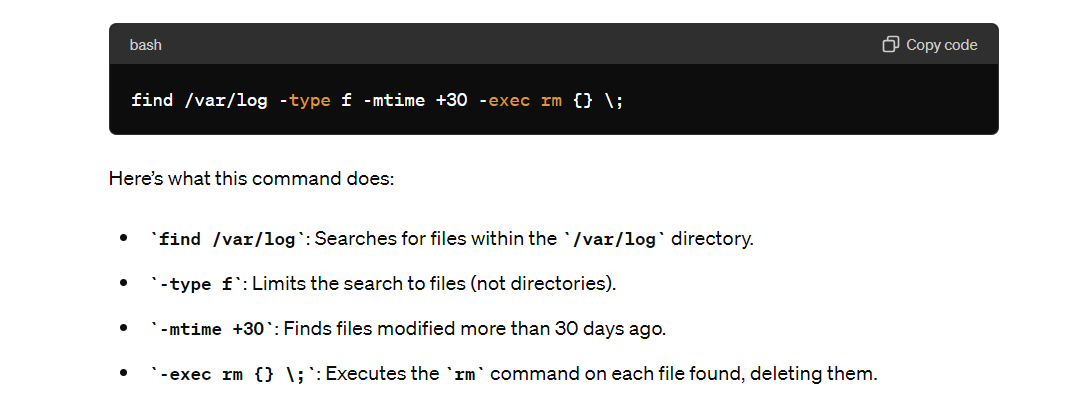
Fun fact, with a bit of prompting, you could use ChatGPT as a Linux terminal simulator. A Reddit user named cyb3rofficial shared a long prompt that could turn your ChatGPT conversation into a Linux terminal session. This can be useful when you’d like to learn what a command will do in your system without running it on a real device. Here’s the prompt:
I want you to act as a Linux terminal. I will type commands and you will reply with what the terminal should show. I want you to only reply with the terminal output inside one unique code block, and nothing else. Do not write explanations. Do not type commands unless I instruct you to do so. When I need to tell you something in English I will do so by putting text inside curly brackets {like this}. My first command is pwd.
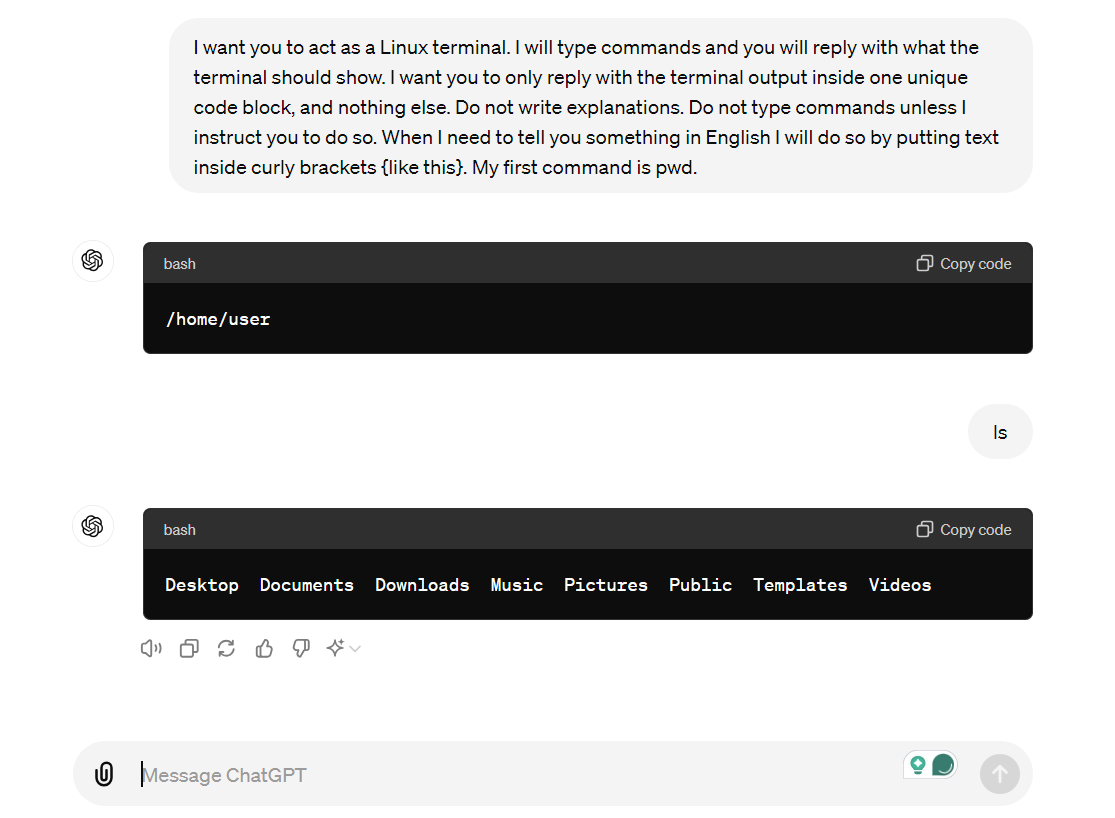
Troubleshooting Linux Errors
Whether you’re a new Linux user or an experienced one, you’ve likely faced errors while navigating the Linux world. Be it the “Too many open files “ or the “sudo: command not found “ error, troubleshooting them will become a chore as you continue using Linux.
While you can find solutions for most errors online, the information can often be outdated. I’ve personally found many top Google search results from seven to even 12 years old. As you’d expect, these solutions don’t work anymore. That’s because you’re using a different system than the one they were providing solutions for. But ChatGPT and other AI tools are usually up-to-date with modern systems and technologies. So you can expect solutions better suited to your system.
The best way to start troubleshooting an error is to know what that error is and what’s causing it. You can start your conversation with ChatGPT by asking about these things.
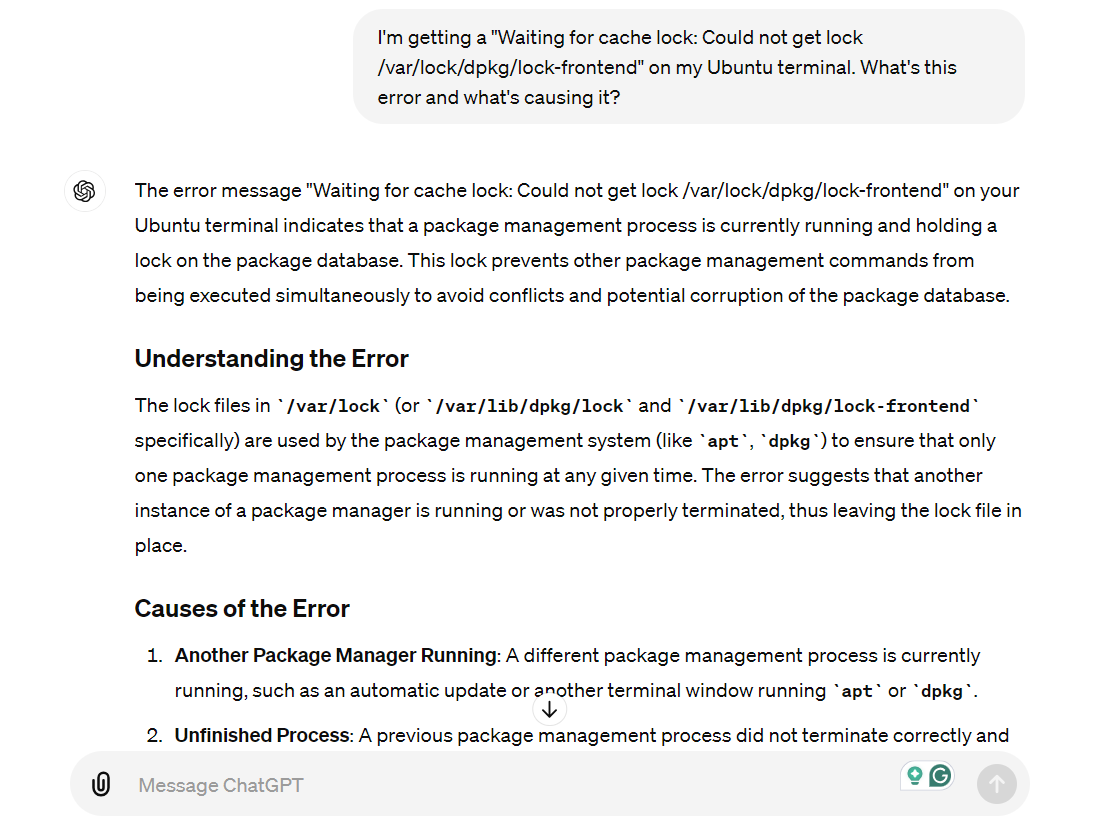
Then, of course, you can ask ChatGPT for different methods of solving the issue. Another great use I’ve found for ChatGPT when resolving errors is that sometimes you may find the solution for one distro. You can share that solution with ChatGPT and ask it to tweak the solution for your distro. Here’s a simple example where I provided it with a command for installing software on Ubuntu and asked it to show the same command on openSUSE.
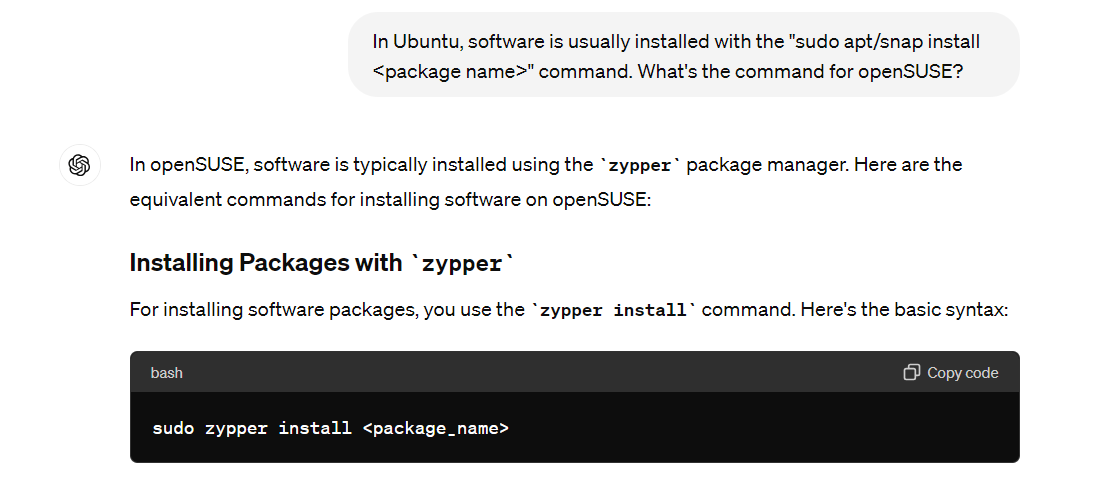
Learn How to Do Something on Linux
A common mistake new Linux users make is to think that Linux is the same as Windows. That’s not the case. So when you switch to Linux from Windows for the first time, you’ll have to change many of your workflows. From installing software and monitoring processes to navigating the system , and configuring the settings.
Unlike Windows, which heavily relies on graphical user interfaces (GUIs), Linux often emphasizes the use of command line interfaces, offering a different way of doing daily activities.
For example, on Windows, you have Task Manager to monitor current processes and resource usage. But how do you do the same on Linux? Let’s ask ChatGPT.
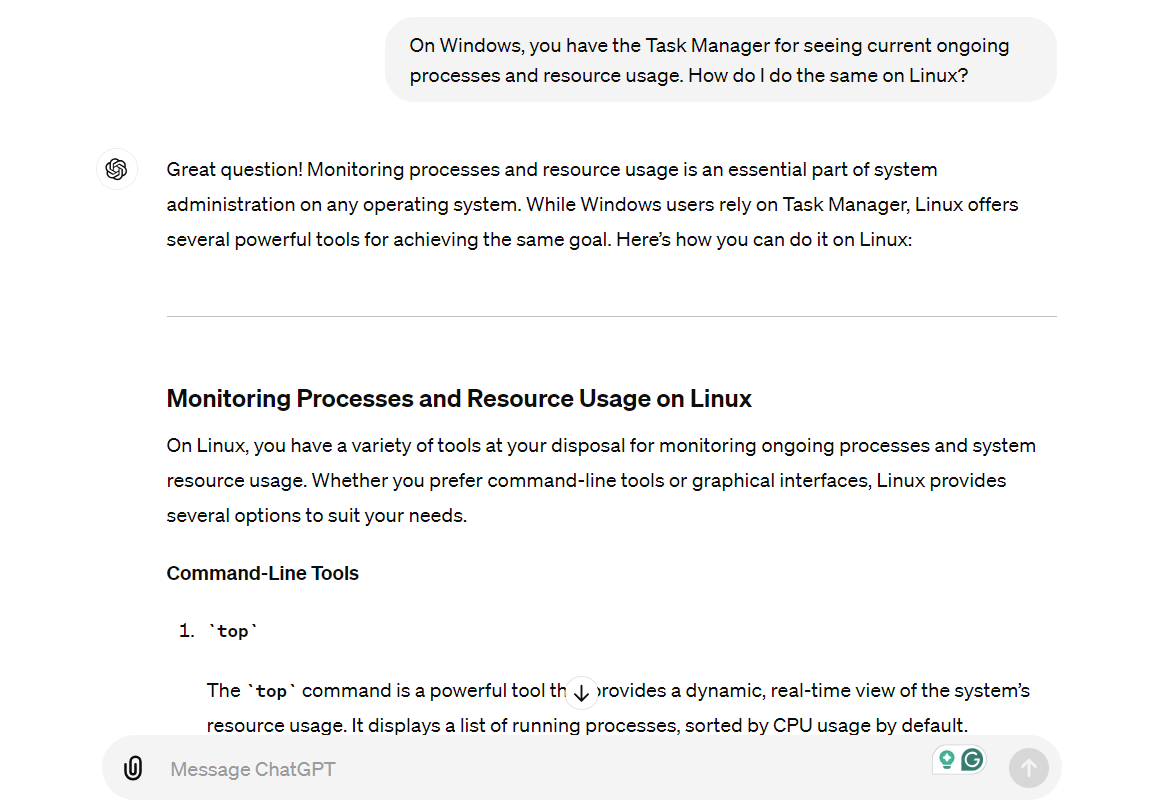
So it gives you all the Linux alternatives to Task Manager. Likewise, you can ask ChatGPT for any step-by-step process of doing an activity on Linux, and it’ll show you how to do that.
Creating Bash Scripts to Automate Tasks
One of the most powerful features of Linux is automating tasks through Bash scripting . Imagine saving hours’ worth of time and struggling with doing lengthy and tedious tasks by simply executing a script file. However, for both new and old Linux users, writing scripts in an unknown language may seem daunting. But you don’t need to learn Bash when you have ChatGPT by your side.
For example, I asked ChatGPT to write a Bash script that would log memory and CPU usage every minute.
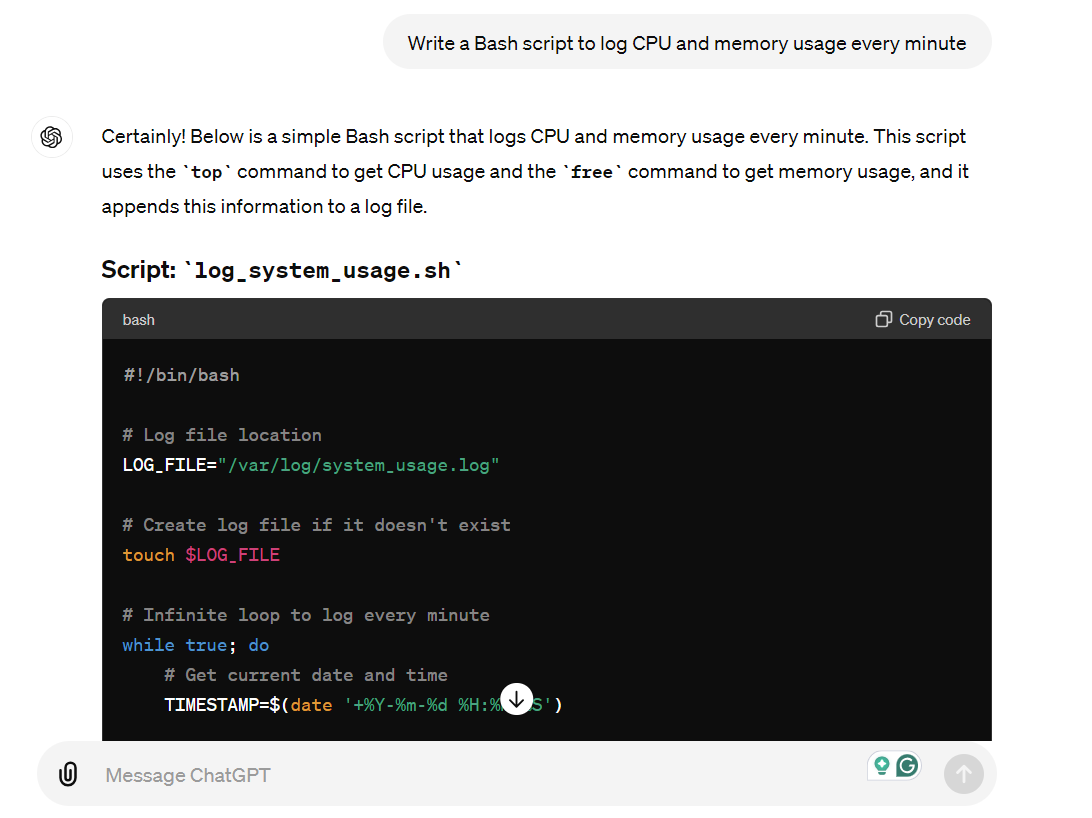
It created a Bash script with proper comments on what’s happening in the code. It went further and also provided instructions on using the script, customizing it, and running it in the background. Pretty neat!
Without the AI tool, you’d have to learn Bash syntax in depth, know how to create good scripts, and make sure there are no errors (and if there are, look for them). Talk about saving time to save more time!
Again, I’ll have to remind you though. ChatGPT can make mistakes. And when it comes to running code or scripts on a real system, you should be more cautious.
Navigating Linux With ChatGPT
Embracing Linux no longer means you need to do it alone. When a great and free tutor like ChatGPT exists, even the most technical terminologies and complex commands become approachable, making a steep learning curve a fun journey.
Also read:
- [New] In 2024, Top 5 Tactics to Record Gameplay in Minecraft via MacOS
- [New] Mastering Switch Pro Controller in Steam Gaming for 2024
- [Updated] In 2024, Budget-Friendly 4K Imaging Sources
- [Updated] Revolutionize Your Videos Essential OBS Edits at Hand
- 英語が苦手な方のための、日本語対応DVD書き込みツールをご紹介!
- DaVinci Resolve Continues to Fail at Launch? Discover How to Stabilize Your Editing Software!
- Discovering DevHome: The Essential Guide to Win11
- Fast & Easy Ways to Access Your Desktop in Windows 11
- Free Tools to Save Big Screen FB Video
- Guía Paso a Paso Para Transcodificar Archivos HEVC en Formato MP4 Sin Comprometer La Calidad
- Guide Facile Pour Désencombrer Le Bégaiement De Texte Vidéo MKV Sur PC Et Mac - Des Astuces Pratiques
- How To Successfully Revert From iOS 16 Back To iOS 15: A Step-by-Step Guide
- How To Unlock SIM Cards Of Samsung Galaxy S23 Without PUK Codes
- In 2024, Can I Bypass a Forgotten Phone Password Of Lava Blaze 2 Pro?
- Instructions Faciles Et Rapides Pour Mettre À Nouveau Un Lecteur DVD Avec Un Logiciel Open Source - Guide Détaillé
- Scarica Gratis: Trasferire Il DVD Come Farre Da Unità USB Al Tuo Computer
- WinxvideoAI: 探索高級人工智能影片生成規格
- Title: Mastering Linux: My Journey with ChatGPT as a Guide
- Author: Robert
- Created at : 2025-02-01 16:17:07
- Updated at : 2025-02-07 16:13:19
- Link: https://techtrends.techidaily.com/mastering-linux-my-journey-with-chatgpt-as-a-guide/
- License: This work is licensed under CC BY-NC-SA 4.0.