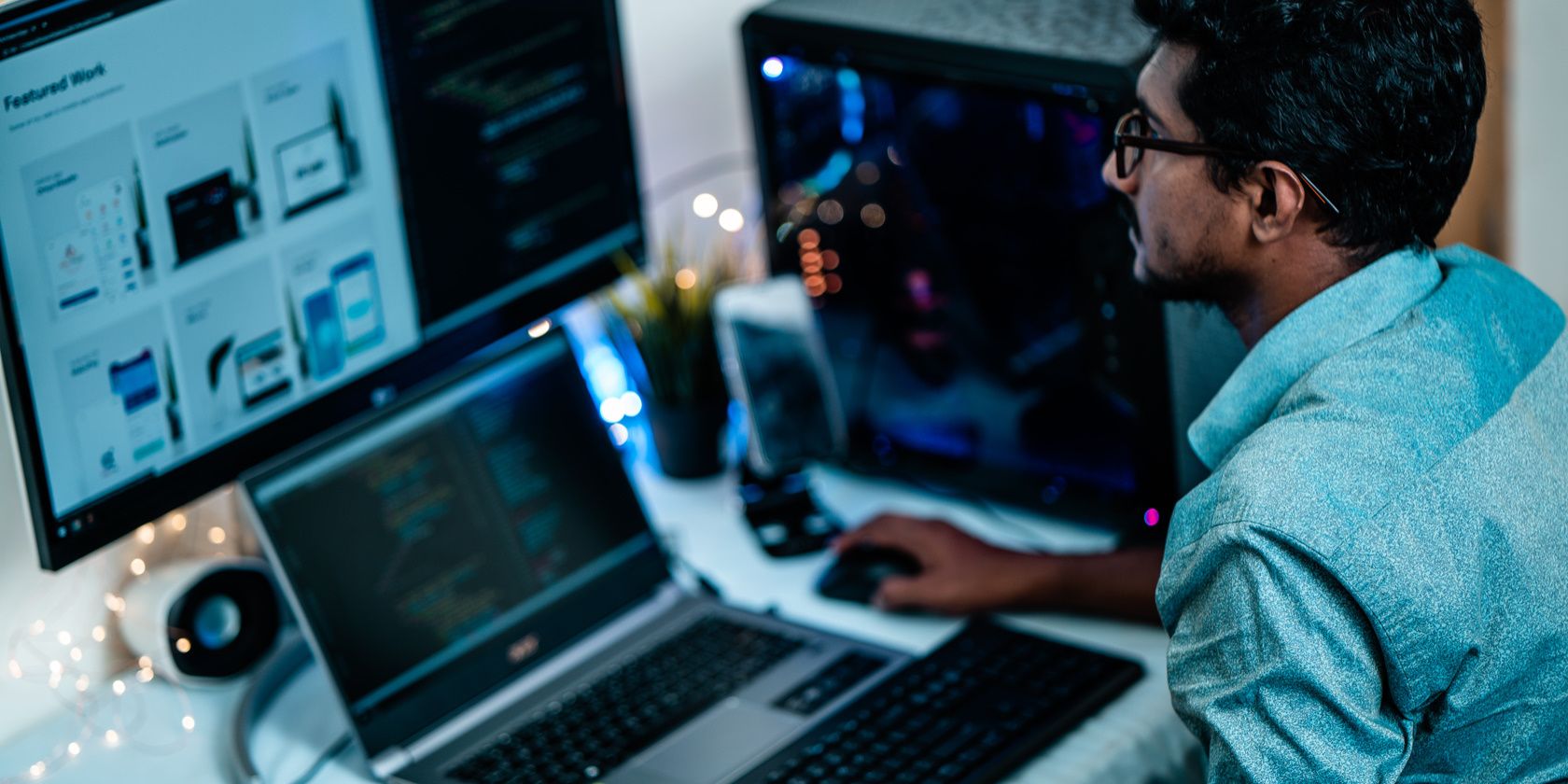
Deactivating Facebook From an Android Phone: A Comprehensive Walkthrough

Deactivating Facebook From an Android Phone: A Comprehensive Walkthrough
Close
What to Know
- Tap yourprofile image at the top, then thegear icon >Accounts Center >Personal details .
- Continue withAccount ownership and control >Deactivation or deletion >Facebook .
- Deactivating your Facebook account is temporary. You can reactivate it by logging in.
This article details how to deactivate your Facebook account from an Android device. It also explains what deactivation means for your account and for Messenger.
Deactivate Facebook in the Android App
It’s easy to deactivate a Facebook account via Accounts Center, which is accessible through the app’s menu. You’ll get to choose when, if ever, to automatically reactivate your account.
- Select yourprofile image at the top of the app to open the menu.
- Select the smallgear/settings icon at the top.
- TapAccounts Center .
- SelectPersonal details .

- TapAccount ownership and control .
- ChooseDeactivation or deletion .
- Select yourFacebook account from the list.

- TapDeactivate account if it’s not already chosen, then selectContinue .
If you see a warning about your other profiles and Pages deactivating, too, read the message and then tapContinue again. - Type your Facebook password and then tapContinue .

- Pick the reason you’re deactivating Facebook and then tapContinue . To have Facebook reactivate automatically, selectThis is temporary. I’ll be back . Otherwise, select any other option.
- Depending on the reason you chose in the previous step, Facebook will provide more information about that option or offer alternatives to deactivating. Answer any questions and tapContinue to move on.
- TapDeactivate my account .

Deactivate Facebook Account in a Mobile Browser
You don’t need to use the Facebook app. You can disable Facebook in any web browser. The easiest method is to open the Accounts Center Deactivation page directly . Just log in when asked, then jump to Step 7 in the directions above.
What Happens When You Deactivate Facebook?
Deactivating your account disables your profile and removes your name and profile image from most of the things you’ve posted on Facebook. Your friends will still see you on their friend list and Messenger will still work. Reactivating the account restores everything to how it was.
The 7 Best Facebook Alternatives in 2024
FAQ
- How do I deactivate Facebook Messenger?
You must deactivate your Facebook account to deactivate Facebook Messenger . Alternatively, you can hide your status or delete the Facebook Messenger app. - How long can I deactivate Facebook?
There’s no limit to how long you can deactivate your Facebook account. You can reactivate it at any time. - How can I tell if someone has deactivated their Facebook account?
To tell if someone blocked you on Facebook or deactivated their account, search for their name. If your friend’s name doesn’t appear in your search, their account might be inactive.
Was this page helpful?
Thanks for letting us know!
Get the Latest Tech News Delivered Every Day
Tell us why!
Other Not enough details Hard to understand
Submit
Also read:
- [Updated] In 2024, Asus PA32U in Detail Excellence in Color and Contrast
- 2024 Approved 6 Best Linkedin Video Downloaders to Save Videos From LinkedIn
- Discover the Secrets of Watching Public Instagram Profiles as a Guest User
- Ensure Data Privacy on Your Mac Using the Standard Version of Stellar Scheduled Eraser
- Essential Sports Film Collection - The Best to Watch Immediately
- Expert Insight on Sovol SV08 - Reviving Classic Voron Performance
- Explore Our Picked Choices: Top 13 Free PDF Manipulators in July 2024 Edition
- How to Show Wi-Fi Password on Vivo Y100t
- In 2024, Basic Tips How to Record and Save Google Voice Calls
- In 2024, What is the best Pokemon for pokemon pvp ranking On Tecno Spark Go (2023)? | Dr.fone
- Kostenloze Webm-to-FLV Konvertierung Mit Movavi - Online Tools
- Resolving a WHEA Uncorrectable Mistake: A Comprehensive Guide
- Retweets & Re-Tweets Demystified: Clarifying Social Media Lingo
- Streaming Short Clips: How to Enjoy TikTok on the Big Screen
- The Essential Trio of Emerging Tech Innovations
- The Influence of Artifice Intelligence on Modern Life: Opportunities & Breakthroughs
- Vision Cut Short: Graphics Card Overheat
- Title: Deactivating Facebook From an Android Phone: A Comprehensive Walkthrough
- Author: Robert
- Created at : 2024-11-13 16:25:49
- Updated at : 2024-11-19 20:22:03
- Link: https://techtrends.techidaily.com/deactivating-facebook-from-an-android-phone-a-comprehensive-walkthrough/
- License: This work is licensed under CC BY-NC-SA 4.0.
:max_bytes(150000):strip_icc():format(webp)/facebook-app-accounts-center-c375251a76b74504af032be1825383f1.png)
:max_bytes(150000):strip_icc():format(webp)/deactivation-or-deletion-facebook-71056ad629304dc494c727824de5ca58.png)
:max_bytes(150000):strip_icc():format(webp)/deactivating-facebook-android-701b96301dc74f05b3a9fbb483731752.png)
:max_bytes(150000):strip_icc():format(webp)/confirm-temporary-account-deactivation-facebook-c32092ec5b304419b0fba999283ac352.png)