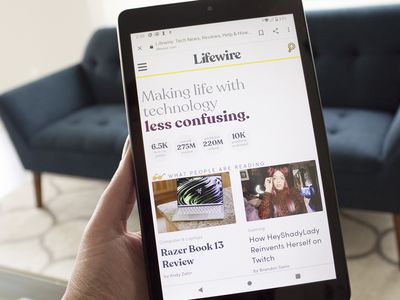
Beat the Playback Problems: A List of 13 Remedies When Spotify Stops Working with Android Auto

Beat the Playback Problems: A List of 13 Remedies When Spotify Stops Working with Android Auto
Close
Spotify not working with Android Auto can materialize in many ways, such as a missing icon, choppy audio streams, or a non-responsive, blank screen. Below are several troubleshooting tips to get Spotify and Android Auto to work together again.
Disclaimer: This post includes affiliate links
If you click on a link and make a purchase, I may receive a commission at no extra cost to you.
Causes of Spotify Not Working With Android Auto
Here are some possible reasons why Android Auto and Spotify aren’t working correctly:
- There’s a temporary communication hiccup between the two
- Android Auto isn’t running in your car
- Your car isn’t compatible with Android Auto
- Android Auto is hiding the Spotify app
- Spotify is restricted from running in the background
- Your phone has too weak of an internet connection to stream
- The app needs to be updated to fix a bug
- The app cache has become corrupted
Check if Spotify is down for everyone before jumping into the steps below. It’s smart to rule this out first because if it turns out that many users are experiencing problems with the service, all you can do is wait for Spotify to resolve the issue on their end.
How to Fix Spotify Not Working on Android Auto
Follow these tips in the order you see them to fix it when Android Auto won’t play Spotify:
- Unplug your phone from the car to disconnect from Android Auto, then force Spotify to close , reconnect your phone, and then start Spotify. Although this is a tedious step, it’s more often than not the fix for this problem.
- Restart your Android device . This will serve two primary functions: it will refresh the connection between Spotify and Android Auto and it will clear out any temporary glitches that a restart typically fixes.
- Park your car and restart it by turning the ignition off and on. Or, if you can’t do that, some infotainment systems can be restarted by pressing and holding the infotainment’s power button.
The previous steps should be enough to restart communication between your phone and car, but this is a smart next step, especially if you’re getting this error:
Spotify doesn't seem to be working right now. - Open Android Auto from your car. This is a basic but crucial step that’s easy to overlook. It’s possible for your phone to be plugged into your car and everything else running correctly, but Android Auto hasn’t been triggered. It must be turned on for your phone to put Spotify on your car’s display.
For example, with your phone plugged in, you might see anAndroid Auto button on your car’s head unit. Tap it to load the Spotify icon and icons for all your other Android Auto apps .
Not all cars work the same way. Consult your car manufacturer’s user manual for details specific to your vehicle. - Add Spotify to Android Auto if it’s not showing up as an option in your car.

You shouldn’t need to do this because it happens automatically once Spotify is installed on your phone. However, it’s possible to hide apps from displaying in Android Auto, which would explain why Spotify is missing.
- Quickly check whether other apps, like Google Maps, work with Android Auto. If they are having trouble, too, check out this more general guide: Ways to Fix It When Android Auto Is Not Working . That article will also help you determine if your car is compatible with Android Auto.
- Allow Spotify to run in the background to fix things like buffering issues and unresponsive screens. Here’s how to do that on a Google Pixel: Go toSettings >Apps >Spotify >App battery usage , then switch onAllow background usage .
- Check your phone’s mobile internet connection , which must be solid to avoid audio cutting out while streaming.
One quick fix we’ve seen resolve some data connection issues is to cycle through Airplane Mode ; turn it on for a few seconds, and then turn it back off.
If Spotify skips only at certain times during a drive, especially if it’s always at the_same_ time along a repeated route, then it’s very likely a signal issue that’s out of your control. - Update your Android apps and update the Android OS . If a known bug prevents Spotify from working correctly with your car, there’s a good chance an app update or operating system update will fix it.
- Clear the cache for Android Auto and Spotify. Deleting an app’s cache clears away potentially corrupted temporary files that could be to blame for Spotify not working with Android Auto.
- Reinstall Spotify. See How to Delete Apps on an Android Phone if you’re not sure how to do this. Then, install Spotify again from the Google Play Store .
- Some users have had luck getting Spotify to work with Android Auto only after turning on an option that lets you use unofficial apps.
To do this, first, enable Android Auto’s developer mode , and then from the three-dot menu, tapDeveloper settings >Unknown sources . Finally, completely close down Android Auto and Spotify before you try using it again.
- Turn on autostart for Spotify. This will allow the app to start back up again in the background after being closed.
This is only relevant on some phones, like those from Xiaomi, Huawei, and Realme. Here are some steps to try, depending on your phone maker:
- Security >Manage apps >Permissions >Autostart >Spotify .
- Settings >Apps >settings icon >App auto-launch .
- Settings >App management >App list >Spotify >Auto Startup .
The 8 Best Spotify Alternatives in 2024
FAQ
- Why does Android Auto keep disconnecting?
Problems with Android Auto not working are usually because of connection issues. Other causes include a corrupted app, an incompatible vehicle, or bad settings on your phone. You can fix these problems by rebooting your phone, checking for updates, and trying a wired connection if possible. - How do I fix Spotify errors?
If you’re having trouble with Spotify , it could be a hardware, software, or server issue. Try closing and then restarting the app, checking for updates, and rebooting your device. You should also check Is It Down Right Now to see if the problem is on Spotify’s end; in that case, all you can do is wait.
Was this page helpful?
Thanks for letting us know!
Get the Latest Tech News Delivered Every Day
Tell us why!
Other Not enough details Hard to understand
Submit
Also read:
- [New] 2024 Approved Cutting-Edge Introduction Editors for All Your Tech
- [New] 2024 Approved Top 20 Auto Surveillance Cams Reviews
- [New] Masterpieces Without Barriers Publicly Available Artwork
- [New] Unique 14 Motion Graphics Showcasing Text
- [Updated] The Ultimate Review of SNS HDR Vs. Top HDR Applications
- Dealing with 'Nspr4.dll Not Detected' - Top Strategies and Tips
- Differences Between An iPad And Common Tablets: What You Need To Know
- Everyday Magic | Free Book
- In 2024, How to Detect and Remove Spyware on Gionee F3 Pro? | Dr.fone
- Mastering Steam Dll Repair: Eliminate Errors, Enjoy Uninterrupted Play
- Maximize Productivity with Three Monitors: A User's Handbook for Integrating Multiple Screens Into Your System
- Navigating Student Discount Opportunutes on Lenovo Products and Services
- Navigating Your Choices: A Guide to iPad Series Offering Inbuilt GPS Technology
- Resolving Compatibility Errors in Windows 11 on Aging CPU Architecture
- The Five Crucial Questions to Ask Prior to Investing in a Smartwatch
- Top-Ranked Gaming Systems in 2#2024
- Title: Beat the Playback Problems: A List of 13 Remedies When Spotify Stops Working with Android Auto
- Author: Robert
- Created at : 2024-10-29 20:57:22
- Updated at : 2024-11-02 00:27:15
- Link: https://techtrends.techidaily.com/beat-the-playback-problems-a-list-of-13-remedies-when-spotify-stops-working-with-android-auto/
- License: This work is licensed under CC BY-NC-SA 4.0.
:max_bytes(150000):strip_icc():format(webp)/A5-12WaystoFixSpotifyNotWorkingonAndroidAuto-annotated-9713c09fa9394da09e34bea96f5f8089.jpg)
:max_bytes(150000):strip_icc():format(webp)/A-12-12WaystoFixSpotifyNotWorkingonAndroidAuto-annotated-67335ebc6afc41ebbcea61301d5c5ef4.jpg)